I'll use ubuntu in the guide for simplicity. I'll also assume your computer has a dvd writer in it.
- You need to have a dvd for the live cd to be burned to.
- You can use Cd Burner XP for burning the live cd iso file to disc for use.
- Download Ubuntu
- Burn the ISO of ubuntu to the dvd as an iso file. Make sure you don't burn it as a data disc or the computer won't boot off of it.
- Once you've burned the iso to the dvd restart your computer with the dvd in the tray and wait to see if a "Press any key to boot from disc" or wait and it may auto run. Confirm the disc works and you can load into Ubuntu.
- Take the disc out and load into Windows.
- Click the start orb and in the search box type "Computer Management"
- On the left click "Disk Management"
- Right click on your C:\ and click "Mark partition as active"
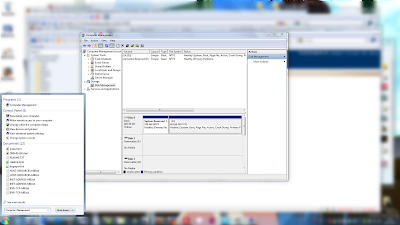
- Put the disc back in and load into Ubuntu.
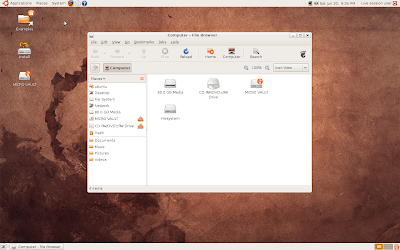
- Go to "Places" at the desktop, it should be on a top bar. Then you should be able to go to "Computer". Once you've got a window open on the left side you should notice something similar to the tree in Windows for directories. Look for a partition named "System Reserved".
- Don't browse any deeper just sit at the top level of that partition and select all of them and cut them. Now go over to other partition that (in my case) was titled something like "500GB". I'm assuming it just uses the drives size as it's name.
- Open up the main partition and you'll see your at the base of what would be C:\ in windows. It should contain your "users" and "program files" among other things.
- While at the base of what would be C:\ in windows, paste the files we selected earlier.
- Reboot.
You're done, you can now encrypt your drive as you normally would.



No comments:
Post a Comment